The Check Out transaction supports two options
- Items can be selected and reserved for check out at a later time.
- Items can be selected and reserved and immediately checked out.
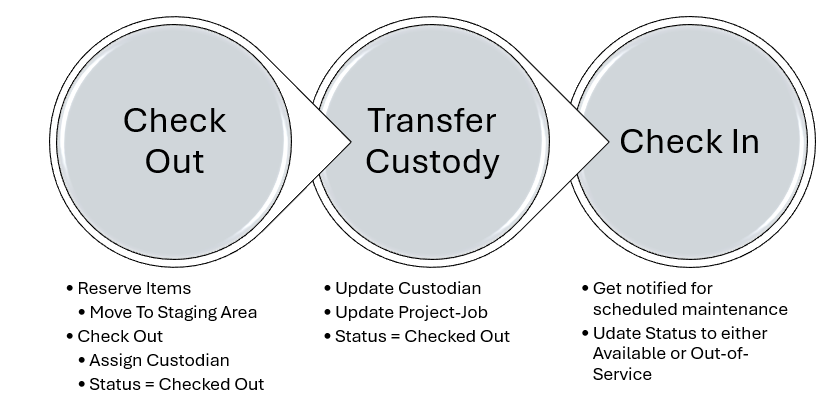
Setting Options
- Enable moves to staging area in Check Out. When enabled, a staging area will be selected and items are moved to the staging area as they are selected for the check out transaction. When unchecked, no move step is completed (and items remain assigned to the original location). Ideally check this option when reserving items for a later check out.
- Check Out Attribute Setup. Add transactional attribute data to capture for the check out. Attributes area associated with the reservation transaction.
Transaction
Select Reservation ID. If there are not previously reserved items pending to be checked out for the user, then skip this field. If items have been reserved and the user is not picking up the items to check out; then select the corresponding Reservation ID. The reservation ID lookup will include the user the items are reserved for and the corresponding project (if any).
When an existing reservation is selected, the units reserved will be displayed at the right. Additional items can be added, or items can be removed from the reservation prior to the final check out action.
For a new reservation or check out:
Check Out To. Select the user, assignee, team, or customer the items are being checked out to.
For Project. If items are being checked out for a specific project, then select the project. Note that only items without any project allocation or previously allocated to the selected project will be available to select. The project assignment will be removed on the items at check in.
Move to Staging Area. (Based on setting option.) This field will display based on the Check Out configuration setup. It is recommended to enable this field if standard practice is reserving items for later pick up. Typically, the items will be moved to a staging area until they can be checked out. If an area is selected, as each item is reserved, it is also moved to the entered staging area.
Handle. Select the unit to reserve or check out. Only items with the rule enabled ‘Can be Checked Out’ will be available to select. Units must be in your current team’s custody and must be available.
- The look up list will include items that are checked out. They display grayed out in the list. If an item was returned but not yet checked in, it can be selected. Prompts to check in the item will be presented and then the item automatically assigned to the current check out transaction to add.
Items are updated with the status of ‘reserved’ as they are added to the list. This prevents someone else from selecting the same unit to check out. The items selected are displayed to the right (portal) or on the review screen (mobile).
The items can be saved as reserved for later check out or the final check out step can be executed.
A signature capture area is available for optional signature.
Other Features
- If exiting the transaction without a check out or save action, a prompt will be displayed to the user to offer the following options:
- Save as reserved for later check out.
- Complete the check out
- Void the transaction. When the void option is selected, any items marked as reserved will be returned back to the status of available. The reservation ID association will be removed. The reservation will then be marked as cancelled.
