Welcome to the Panatracker solution. This is a step-by-step setup guide for new organizations.
Panatrack will provision your sandbox and production environments. The sandbox environment will be spun up first based on the following information you provide to the Panatrack implementation team.
- Company Name
- URL prefix: [prefix].panatracker.net.
- System user(s) that we will be working with for configuration and training.
- Facility Location(s) ID and Names
System users will initially be given the seeded organization role of SuperUser and team role of Admin. These can be changed later.
Item Setup
Here are the setup requirements for items.
ITEM TEMPLATES. First you will need to create item templates. Templates represent how items are categorized. An item category is a classification used to group similar items based on shared characteristics, purpose, or usage. It helps organize and manage inventory, assets, or products by assigning them to logical categories—such as tools, safety equipment, consumables, electronics, or spare parts. Item categories can influence how items are tracked, valued, stored, or reported on within a system. Rules define how the item is tracked and attributes determine what additional data is tracked for the item. Review the item template setup section which defines the rules and attribute assignment logic.
- UOM Setup. There are seeded unit of measures in the system. Review the options available and add additional UOM options if needed.
- Attributes. As part of your category planning, define the attributes you may need to create to assign to either item master or item units. Create the attributes.
ITEM MASTERS. Once you establish your item categories and create the associated templates; you will then add your item masters. Item masters may represent a SKU, part number, model number, etc. For some organizations that manage assets, a descriptive item master can be used. Here are some examples:
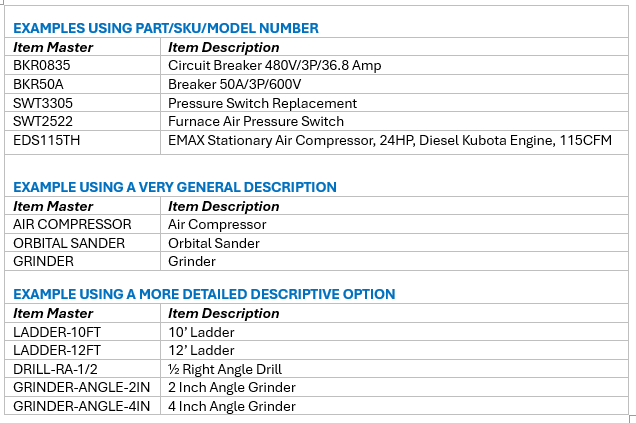
The description for the items added to the system are inherited from the item master. This is important to keep in mind, especially if using a very general description option when setting up the item masters. Consider how someone will request the item. If the item is a part or supply item tracked in quantity, then consider if the items already have a barcode label representing the item number. Serial-tracked items, outside of adding items into the system, are selected by a unique ID and will inherit both the item master and item description.
UNIT RECORDS. Once your item masters are defined, then your item UNIT records can be added to the system. Panatracker uses a ‘handle’ for selecting items on transactions. For items tracked by quantity, the item master will also be the handle. For serial-tracked items, the handle will be a unique ID represented by a barcode asset tag or serial number. A lot number will be the handle for items setup as lot tracked.
QUANTITY-TRACKED ITEM SETUP
- Attribute data can be defined on the item master. There are no options to define unit-level attributes for quantity-tracked item types.
- Attributes can be captured based on specific transactions. Those attributes are associated with the item based on the transaction data, but not directly assigned to the item record.
SERIAL TRACKED ITEM SETUP
- Handle (ID) must be unique.
- Items are selected by the unique handle ID. For some transactions, there is a filter by item master.
- Attribute data can be setup against individual units. For example, a manufacturer serial number, unit cost, warranty expire date, etc.
- Attribute data can be associated based on specific transactions such as a condition captured on check in. These attributes are associated with the unit record and supports the ability to generate historical data for the unit.
LOT TRACKED ITEM SETUP
- The handle will be the lot number. A separate lot number field is also populated.
- Unit-level attributes can be setup; however, they will be applied to the same item-lot tracked in the system. For example, ITEM-A, LOT123 will retain the same attribute data such as same expire date.
Locations & Areas
Before you can actually add item UNITS, locations need to be defined.
FACILITIES. Facilities will represent either a building or department. For example, a facility may be a Warehouse, project site location, or the IT Department.
AREAS. Under facilities, are areas. Areas are more specific locations to make finding your assets and inventory easier. A facility must have at least one area setup. Area templates can be defined offering additional rules and logic. Generally staging and stock areas are set up in the system. Staging areas typically represent a general receiving area or a staging area where items are moved when they are being selected to be checked out or transferred. Stock areas represent the home for your items. Areas provide the ability to keep your facilities organized. If you are not familiar with having area locations for tracking, you can start out with a couple of areas. As you start using the system, you can always add more. Ideally, you will want to have defined areas represented with a barcoded location placard or shelf label.
Transaction Setup Options
Under System Settings find the Transaction Setup Section.
- Define what additional data you may want to capture for transactions. Create the attributes.
- Review any rule options available for transactions.
- Receive New Unit
- Default current team as the ‘Receive For’ team
- PO Receiving
- Allow receiving items not on the purchase order
- Check Out Transaction
- Enable moves of selected items to staging area
- Restrict assignee selected based on assignees facility association
- Check In Transaction
- Enable assignment of Out-of-Service at Check In
- Restrict units available to check in based on team ownership
- Unit Return
- Enable assignment of a new handle ID
- Deploy Unit
- Enable Project Assignment
- Order Pick
- Enable pick to movable containers
- Receive New Unit
