When you have items that you receive that you want to track when they are placed in service and made available separately from the receiving process. For example, the IT department receives 30 new laptops. They need to be configured before they are available to issue to employees. When the item rule is set to track place in service dates, when the item is received, it is set to a status of ‘Received’ versus ‘Available’. Actions can still be completed for received units such as moves and updates. However, a unit with the status of ‘received’ cannot be checked out or deployed until it has been placed in service and updated too available.
Received status units are included in the primary Item Unit Grid View. There is a separate grid view under inquires available to access which displays units with the status of received and pending to be placed in service.
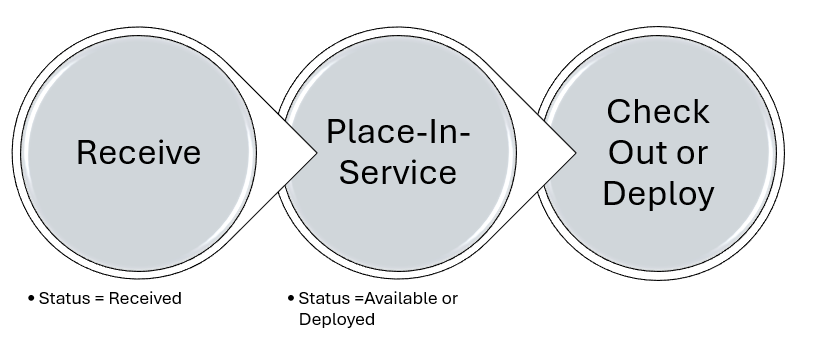
Transaction
Handle. Select a handle to Place In Service. The Handle must be in the status of ‘Received’.
- Unit description and receive date are standard display information.
- Add the ability to display other unit attributes under the item template setup.
Unit Attributes Enabled to Capture. If there are unit attributes enabled to capture at Place In Service, the attribute fields will be presented.
In Service Date. The current date will default; however, a different date can be assigned if needed.
Place-In-Service Template. If the item category has templates (checklists) defined for place-in-service, the checklist can be selected.
- The checklist or data fields associated with the checklist template will be presented for completion.
Status. If the unit has the ‘Can Be Deployed’ rule enabled, the status field will be enabled. Available is set by default; however, deployed can be selected as an option. If the unit does NOT have the deploy rule enabled, the status field will not be available to set.
Other unit or transaction for unit attributes may be enabled. Capture the data based on the item template setup.
Both mobile and desktop will display the units placed in service during the open session for the transaction for review. Once you leave or clear the transaction, the review display will also be cleared.
Set Up Requirements
Applies to serial-tracked type items only.
- Setup item template rule for the item categories for this workflow with rule enabled “Track Place In Service”.
- Setup Place-In-Service templates (checklists).
