The enter button clearing fields is being caused by a bug from a recent update to Gboard (Google’s default keyboard that is installed for Android).
To address this problem, we’ve confirmed three different solutions:
**Option 1: Rollback the Gboard Updates**
We’ve found the simplest way to resolve it is by uninstalling the updates to Gboard and then disabling automatic updates for Gboard to keep it from updating in the future.
If you wish to continue using the GBoard keyboard with PanatrackerGP, you can choose to rollback the latest GBoard update on your Android device. By doing so, you will restore the previous version of GBoard that was compatible with our application.
Detailed instructions on how to perform this rollback:
- Open Device settings
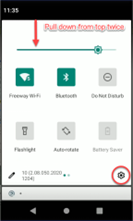
- Select Apps and Notifications

- Select See All Apps
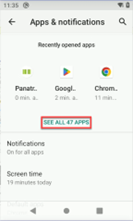
- Locate Gboard and select it

- In the top right of the screen, click the triple dot icon
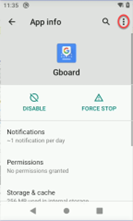
- Select Uninstall Updates and press OK on Prompt

Once confirmed it is working correctly, you’ll want to turn off auto-updates. To do this, you’d need to do the following:
- Open the Google Play store application

- In the top right, select the user icon
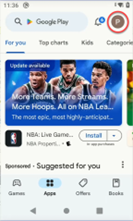
- Select Manage apps & devices

- Select the Manage tab
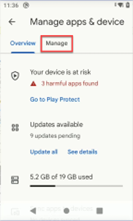
- Sort by name and locate Gboard
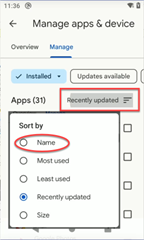
- Select GBoard

- Click the triple line icon at the top right
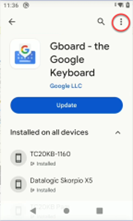
- Uncheck “Enable auto update”
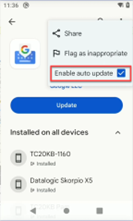
**Option 2: Install Simple Keyboard**
As an alternative, you can opt to install a 3rd party keyboard application known as Simple Keyboard. This keyboard has been tested and confirmed to work seamlessly with PanatrackerGP, ensuring a smooth user experience.
Instructions on how to download and install the Simple Keyboard app:
- Open the Google Play store Application

- Search for and Select Simple Keyboard
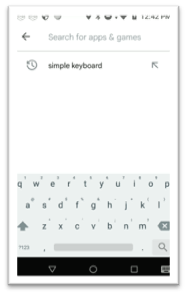
- Install the application
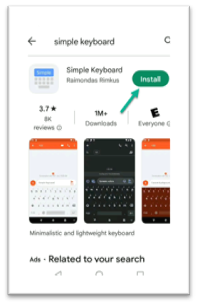
- Open the application
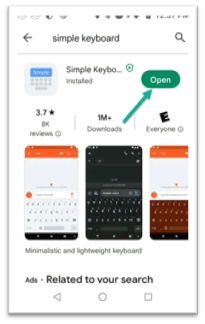
- Enable Simple Keyboard by clicking OK on the Pop Up
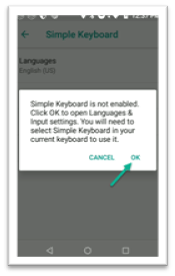
- Turn on the Simple Keyboard Slider

- Turn off the Gboard Slider – Hit Back
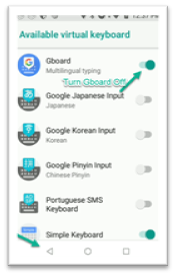
- Tap the Appearance button

- Select the Keyboard Height Menu
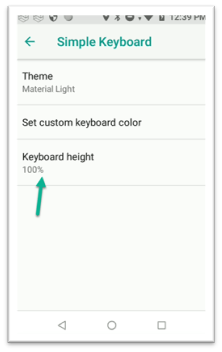
- Adjust Slider to 80% – Tap OK
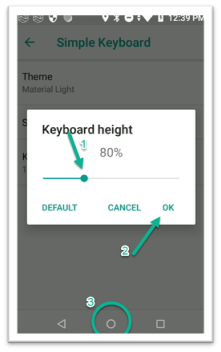 You can adjust the keyboard height for your device screen size
You can adjust the keyboard height for your device screen size
**Option 3: Enable the Virtual Keyboard** Not Preferred Method
If you wish to keep Gboard updated, you simply need to make sure that the virtual keyboard is enabled and appears anytime you enter a text field. This is typically not done on devices that have a physical keyboard as it takes up quite a bit of screen real estate, however it will allow the physical enter button to work correctly.
