- Open Android Settings
- Scroll down to ‘Key Programmer’
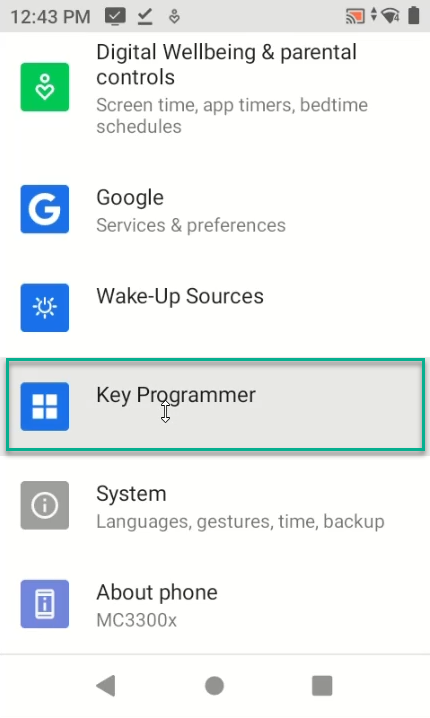
- In key Programmer Window, scroll down, Tap ‘Diamond’
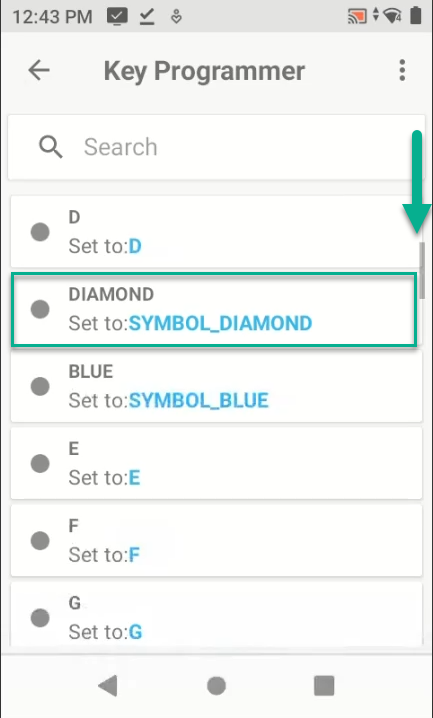
- Tap ‘Keys and Buttons’
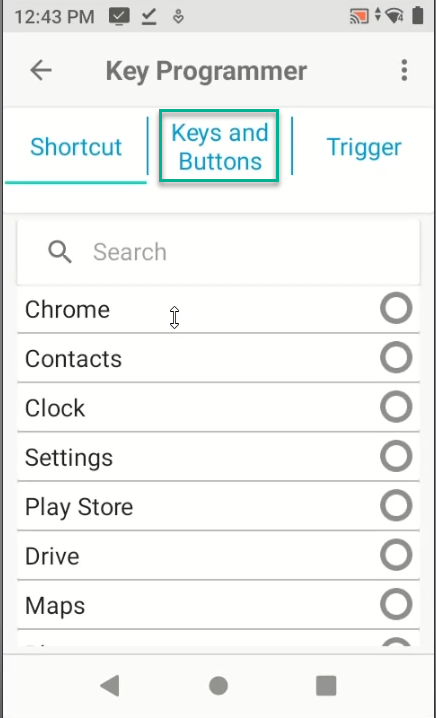
- Use the Search Bar to query the Character you would like to program.
- For a Hyphen or Dash, Search Subtract
- Tap Radio Button
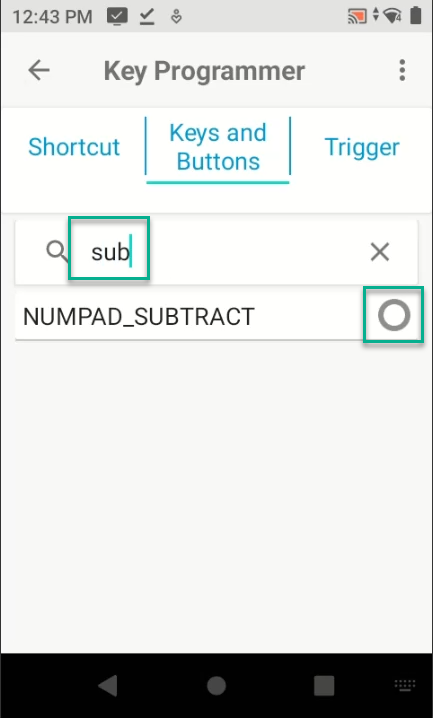
- Use the Search Bar to Query “p1” and Tap
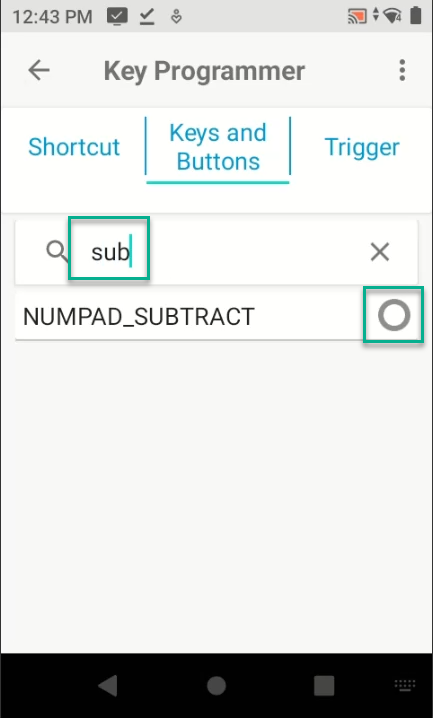
- Select ‘Keys and Buttons”
- To Use P1 to key to access Lookup Lists:
- Use the Search Bar and enter “dpad”
- Tap Radio Button for DPAD_DOWN
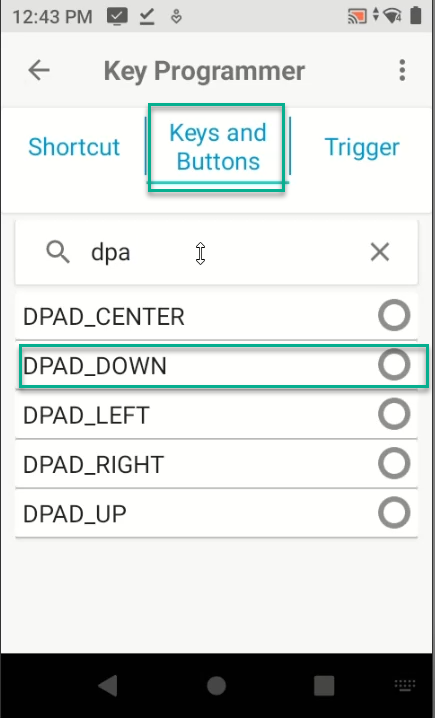
- Press the Back key to complete
