The PO Receiving transaction supports the ability to receive against Dynamic’s GP purchase orders and create the corresponding Receiving transaction in GP for posting and match against invoice.
Standard Single Purchase Order Receiving
Select Purchase Order to Receive
Vendor
Vendor is used to filter the open purchase orders based on the vendor the shipment is received from. for standard PO Receiving, this is an optional field.
Site Filter
Also an optional field for single purchase order receiving. This site can be assigned to filter purchase orders based on the Site on the order lines.
Item Filter
The item filter allows the ability to find open purchase orders for a specific item.
PO # (Purchase Order)
When receiving by a purchase order, select the PO number to receive. The purchase orders available to select from are based on any filters applied and the PO status in GP.
FlexField1 = Vendor Document Number
Enable FlexField 1 to capture the Vendor Document Number which can represent the packing list. If receiving will create a shipment/invoice versus a shipment; then this will be a required setup option. Receipt Type setup options are Receive Only and Receive & Invoice.
Receiving Flex Field 1 to Vendor Document Number = true
Receive Items
Rec To Site
This field is enabled based on GP setup to allow receiving to a different Site than the site assigned on the order line. If this field is not displayed, this rule option is not enabled in GP. To find the setting in GP: Tools > Setup > Purchasing > Purchase Order Processing
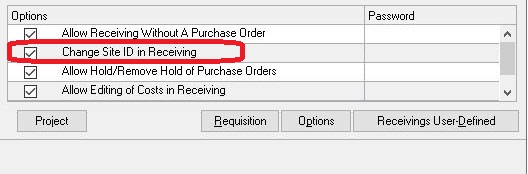
Item
Select the item and purchase order line to receive.
When setting Merge Items on Single PO Receiving = true; if there are multiple lines on the same PO for the same item + site + unit of measure; this setting will merge the order lines to a total expected to receive quantity. Receipt will be applied based order of the PO lines. When set to false, if this condition occurs; the specific order line must be selected from the look up list and the receipt will be applied to the selected line.
When setting Allow Mfg Code Assignment is set to true; if the entry of the item number is not recognized as an item in GP, the user will be prompted to associate the item number to the GP item number. The association is stored in GP under the Manufacturer’s Item Number Maintenance screen. Any items setup here are supported within PanatrackerGP as a valid entry and will be translated to the GP item number when scanned.
To Bin (multi-bin environments)
Default will be based on the setting Receiving Bin Choice
- Site Default (Purchase Receipts under Site setup)
- Item Default (Purchase Receipts under Item+Site setup)
- Last Bin. (User enters a receive to bin and it remains defaulted for next item until changed.
- Priority Bins (Select from the Priority Bins setup for the Item+Site)
- User Entry By Item (User enters or scans for each item)
Other related settings include Allow Creating a New Bin at Receiving. If the bin does not exist, it will automatically be created. This setting should be used with caution.
UOM
Returns the UOM on the PO Line.
When setting Use UOM for Receiving = true, the user can receive in a different unit of measure for the item. The unit of measure conversions must be set up properly in GP to support the calculation on the corresponding unit of measure schedule. Partials that don’t equal the unit of measure on the PO line cannot be accepted. For example, if the unit of measure on the PO line is ‘Case’ and the UOM schedule is setup that 12 EACH = 1 CASE and UOM schedule does not support decimals, the user would not be able to change the UOM to Each and receive a quantity of 5. This cannot be translated to a correct quantity on the receiving transaction back to GP. However, if the PO line for the same is setup as Each and the user changes to Case, the conversion can easily be done to log the receipt as 12 Each.
Quantity
Enter the quantity to receive when item is tracked by quantity only.
If Bulk Item Auto Save at Receiving is set to true, then the items are scanned to receive versus the quantity entered. Each scan will increase the quantity by 1.
If the item is LOT tracked, the Lot and Lot Quantity fields will be enabled. Other setting options that can be enabled include:
- Lot Number Assignment for Receiving (auto-assignment).
- Lot Expire Date Enabled
- Lot Manufacturer Date Enabled
- Lot Attributes Enabled
If the item is SERIAL tracked, the serial numbers will be captured based on the remaining quantity to receive.
Review & Submit
The Review screen will display the PO lines and the receipt quantities and status.
Submit will create the Receiving Transaction in Dynamics GP. The receipt must be posted in GP before the inventory received is available.
Receive by Vendor (multiple purchase orders)
For organizations that receive a shipment from a vendor that may include multiple purchase order, this receiving process will provide the ability to receive the shipment in a single receipt transaction.
Vendor
The vendor must be selected for this option.
The PO # field on the first screen will then be skipped.
After selecting the item to receive
PO Number field
This is a lookup for the open purchase orders for the vendor and item selected.
The PO look up list will include the PO Numbers, quantity remaining to receiving on the PO, and the PO date.
Site
The Site field will be populated based on the PO selected. It can be changed based on the GP rule for receiving to a different site.
